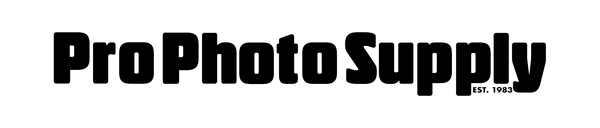Color Management 201
Share
Color Calibration. Why do we need to do it?
One would imagine that you could just buy a computer system and it would be perfectly accurate when it comes to color; this is not the case for many reasons. There are too many variables when it comes to accurate color – different manufactures of displays, a variety of video cards, and all the other hardware that goes into a modern computer system. Even Apple computers, which by my experience have a head start when it comes to color, benefit from being properly calibrated.
Where does it start?
It all starts with the monitor. When you calibrate and profile your monitor correctly, what you see on screen will more accurately reflect what is truly happening. This will provide a stable and neutral platform on which to work. This is not to say that if you calibrate and profile your monitor it will match your printed work perfectly, this is a fallacy of the printing industry. The printer is a different device and the color output is a separate issue, however, if your color on screen is accurate, you have begun isolating any potential disconnect.
If you can’t trust the image on your monitor, then diagnosing any issue with printing can be a circular process with no permanent fix apart from calibration. If you calibrate you monitor accurately you can begin the process of getting a better match from screen to print.
What do we mean by calibration or profiling?
There is a lot of confusion on this issue. Calibrating a display means you set it up the way it is going to be viewed, this includes the following settings:
- Brightness/luminance
- Contrast
- Gamma
- White point
When these have been set, a profile is created to match those settings.
It is very important to note that all the settings on the display must stay the same after you have created a profile. The profile is only valid if these settings remain the same; if you lower brightness, the profile will not work as intended. This is why calibrating and profiling your monitor is done repeatedly throughout the year, it is not a do it once and forget it job. This is another reason factory calibration is not good enough.
Why does it matter?
In this age of great technology, how do you know that the red brick is truly that shade of red, or the shade of cyan in the sky is what you see on the monitor, or the skin tones on the family portrait actually need to be retouched?
Without a color-managed workflow, you don’t! If color and contrast are not calibrated properly, you may have spent time fixing issues without actually fixing anything, or worse yet, spent precious time fixing problems that were never actually there. This issue can affect many areas of the photography, design, and video industry. The best way to minimize this problem is to stop it where it starts, by having a professional quality LCD or LED display and having it accurately calibrated and profiled.
While some displays have a built in device for calibration and profiling, in most cases you will need a device called a colorimeter and the corresponding software.
What is the process?
First, you calibrate your display by setting the parameters on the display for how it will be used. This includes setting the white point, the gamma, and the luminance or brightness. The most common settings are: white point at 6500 deg., a gamma of 2.2 and a luminance of 120. This gives the best matching for print and digital media. Both Adobe 1998 and SRGB color spaces are based in part on these settings. To ensure proper calibration, the display should be on and running for 30 minutes before creating the profile.
The profiling software will guide you through the basic settings. It will then measure a set of color patches displayed on the screen and finish by building a display profile from the results.
This profile will be used internally by the operating system and all color managed software to show you the correct color values on the screen. Advanced software can show you how your display performs in reproducing color and whether or not it complies with industry standards.
It is entirely possible to calibrate and profile a bad display. While it will be obvious if the white point is not correct, what is not so obvious is how it reproduces color and whether or not it complies with industry standards. It is very important to note that even if you calibrate a low quality display, it may not be capable of reproducing all necessary colors. This is why having a good display is so vital. Advanced display profiling software included with Xrite’s i1 Display Pro lets you validate your display and see if complies with industry standards.
Why a high-quality monitor matters.
It used to be in the photography and graphics industry we judged things by tangible means; there was always a hard copy. In the photo industry, what was most important was the film grain & film flatness, plus the lens. Image quality was determined using a lighted viewing table and a magnifying loupe. This would tell us whether the image was sharp, especially if the important areas were, so we would know whether the image was of usable quality to print.
Fast-forward to the present day: now most images are captured digitally. What remains constant is that the lens still determines the sharpness and overall quality of the image. The biggest difference is how we check and gauge that quality. The light table and loupe has been replaced with a computer and monitor. The monitor is entirely responsible for what you see. It is with this device that you judge the quality of your work, and therefore its importance cannot be stressed enough.
So what does a Professional Graphic display give you over the standard LCD Display? When calibrated, it can reproduce the color, contrast, and sharpness of your image or design with the highest possible degree of accuracy. When you have spent hours or days or even months on a project, you should be able to trust what you are seeing. There is nothing more frustrating than spending your valuable time on something and having it fall short or your expectations. None of us have time to waste.
When talking about professional graphics displays versus your standard computer monitor, it's usually how they display colors that differentiates them. A 16-bit display has a much wider color gamut than an 8-bit display. You get a smother gradation from light to dark in colors and true gray scale images, as well as better black point with more detail in the highlight areas. This is especially important when working with subtle colors such as skin tones. Whether designing for web or print, a professional graphics display is equally important. All professional displays will be capable of reproducing 100% of SRGB and 97+% of Adobe 1998. The improved ability to see accurately what you’re working on, allowing proper preparation of the file, can save you an enormous amount of time and money.
It also gives you a firm platform for your work and professional reputation. When working with clients, labs, and service bureaus, if they know that you are working in a color managed workflow with a high quality display, you have a greater chance of getting them to match your color accurately.
This is especially important with more of our work going direct to digital publishing and video. The better the display, the better chance you have to see the areas of the image that need improvement. Calibrated 16-bit displays provide accurate color reproduction, this produces better output quality over various types of media output. An added benefit of a professional graphics display is that it helps improve your own color vision.
Professional Graphics Displays from EizoEizo recently updated its line of ColorEdge professional displays. In doing so, they have made what was probably the best line of professional displays even better. Among the many improvements to an already exceptional product, device emulation and enhancements to video editing are two that stand out.
Previously, the ColorNavigator software has been able to emulate paper-white or match the luminance of light boxes, now it can be used to emulate electronic display devices such as the iPod Touch, iPhone and iPad. With an ever-increasing amount of our work going in the direction of electronic publishing, this new feature is extremely valuable.
Device emulation is simple to do. Using an external calibration device, like the X-Rite i1 Display Pro or Color Munki Photo, just set the calibrator on the screen of the device you want to emulate, it will read the output of the device and build a profile for this device. This is important because it allows the designer to view, in real time, what it will look like on the user’s device. This applies to any one with a presence on the web; software companies, web site developers and commercial photographers will all find this feature valuable.
The ColorEdge series improvements with video are equally import. With the dramatic increase in video over the last 10 years, the necessity of having the tools to properly edit video in-house has become much more wide spread. The new ColorEdge series displays have added important features to help with this.
In dimly lit studios, dark tones typically get washed out, but by improving the high contrast ratio, dark tones retain their depth – even at extreme angles. You can even change how the display is prioritized: from high contrast ratio to screen brightness with a simple button on the front of the display. This lets you easily accommodate different viewing conditions without disrupting your workflow.
Another new advancement is the 1080/24p playback. Film that is shot at 24p can look unnatural when viewed at 60p; this is why the CG series supports a video signal display rate of 24p. Remove the guesswork and view your video in its native playback; see the film as the customer will see it.
These new enhancements add to already great features of this line of Professional Displays.
Other Professional Displays from Eizo:
FlexScan SX – built for color professionals
Available in 22, 24 & 27 inch models, these 16-bit displays have all the general specifications of the ColorEdge displays, but lack the included hood, ColorNavigator software, 3D LUT, sensor for self-calibration and the enhancements for video that are featured on the CG246W-BK & CG276W-BK. This means you need your own device to calibrate them and would not be the first choice when you need to edit video or emulate devices or media. The SX series provides the excellence you expect from Eizo, but with a lower cost to purchase.
FlexScan EV monitors
This is a new line of widescreen monitors; they are available in 23, 24 & 27-inch displays. These are 8-bit displays, with 3 of the 5 models having IPS panels. With a viewing angle of 178°, this is the same range as the ColorEdge and FlexScan series. This new model comes with very thin bezel and is designed for multiple monitor applications for when the client needs two or more displays side by side.
Among the key features, the EV monitors include:
- Designs to reduce eye fatigue with a brightness sensor and Hybrid LED panel design.
- Paper mode to simulates the look of paper, reducing fatigue.
- Reduced power consumption by up to 30%.
- Better blacks due to the ability to reduce the black point to just 0.2% maximum brightness. (a typical CCFL has a lowest setting of 20% maximum brightness)
- As with most Eizo Displays the Warranty is 5 years; this can help lower total cost of ownership by extending the life of the display beyond regular purchase cycles.