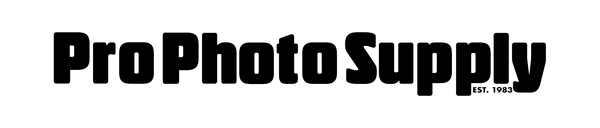Your European vacation was a success, and you finally have the chance to sort through your memory cards. One shot pops out from the rest—a white dove eating out of your child’s hand in the Piazza San Marco in Venice (never mind that you had to slather the kid all over with hand sanitizer afterward). Maybe it can go above the fireplace so your friends can see what a great time everyone had. So now you’re wondering: exactly how big can I print my image?
It’s a tricky question because there’s no single exact answer. There’s actually a lot of leeway on any given image depending on several factors, including what your tolerance is of flaws, how much money you are willing to invest in the print, and how the image will be displayed. This article will help you determine the range of printing options you have with a given file.
The first step is to determine the resolution of your image by looking at the pixel dimensions of your original file, or a file that has been manipulated with non-destructive editing (meaning you haven’t cropped it or changed it in any way that will affect the quality of the image.)